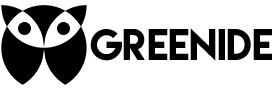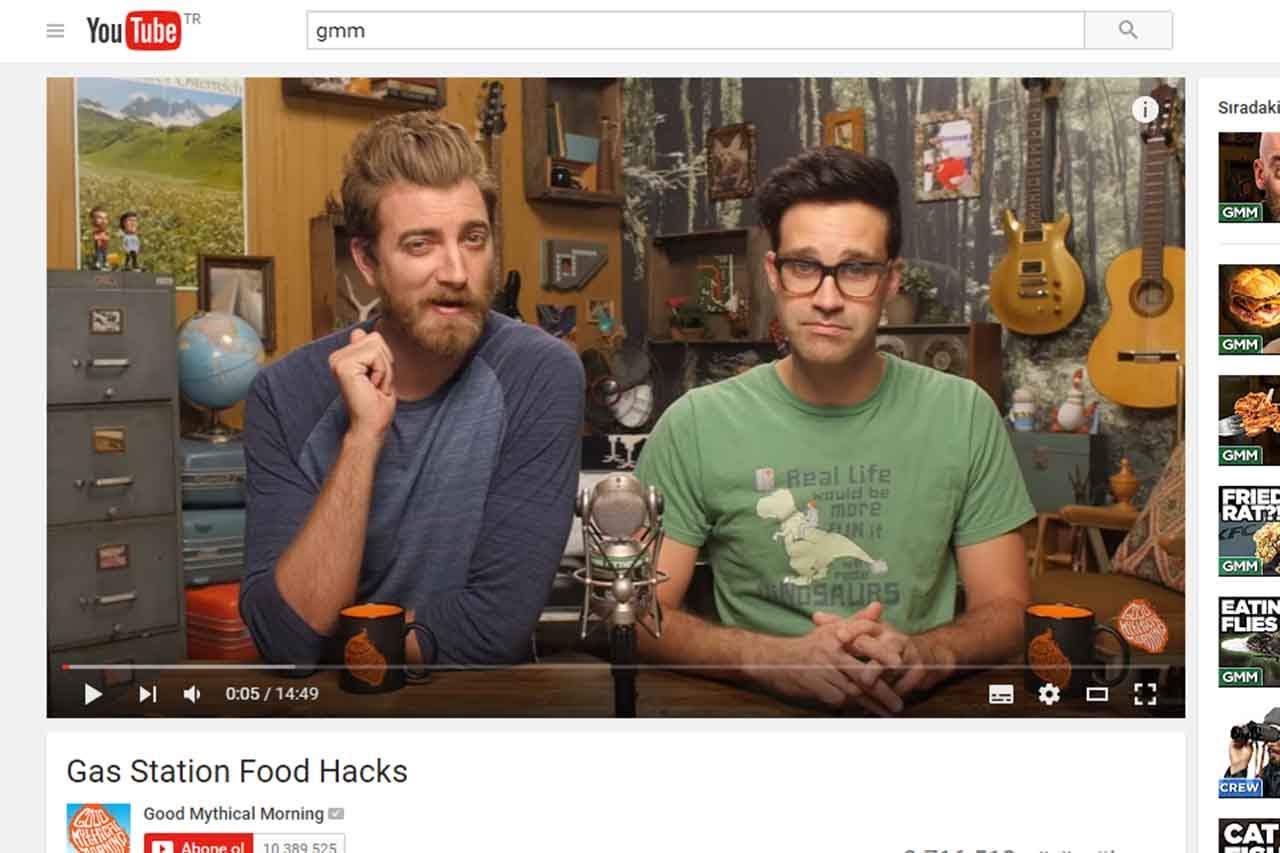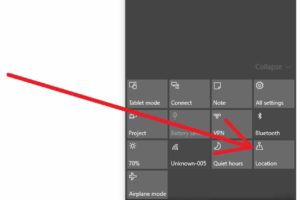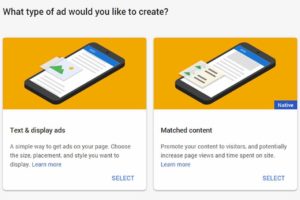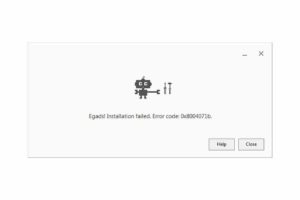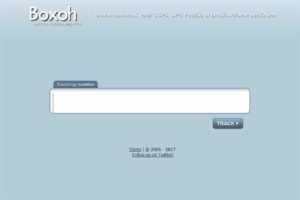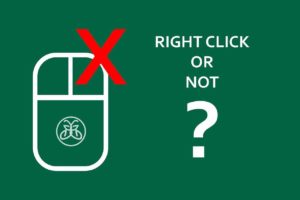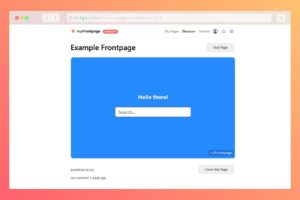Skip To Particular Section Of The Video
1-9 (not keypad numbers): Skip to a particular part of the video.
For instance, hitting 1 will take you to somewhere around beginning while hitting 5 will take you to the middle of the video.
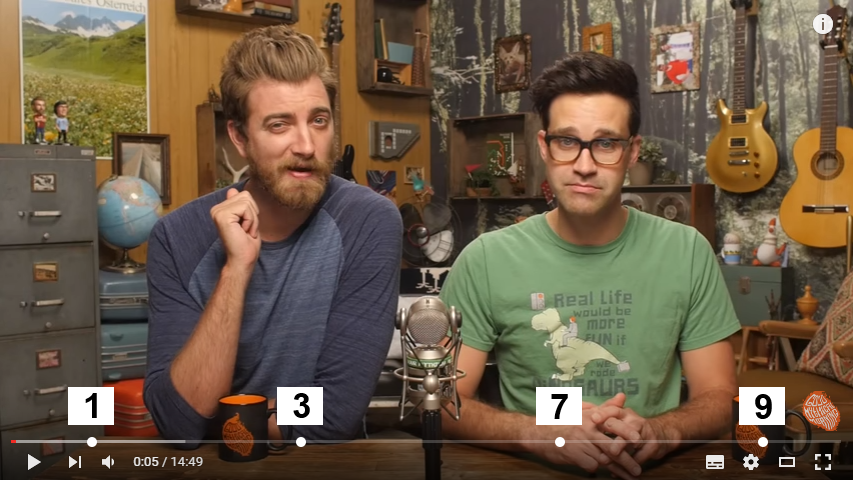
Transparency Of The Subtitles
There are 4 transparency options in YouTube: 25%, 50%, 75% and 100%. If you want to turn the transparency the way it was, hit O until it becomes completely visible.
O: Change the transparency of the subtitle.
Full-Screen Mode
F: Go/exit full-screen mode.
Esc: Exit full-screen mode.
Play/Pause/Forward/Backward Shortcuts
J: Go back 10 seconds.
K: Play/pause the video.
L: Go forward 10 seconds
Right arrow: Go forward 5 seconds
Left arrow: Go back 5 seconds.
Move Frame By Frame
This option is very useful when you are trying to catch facial expressions.
. (period): Move video 1 frame forward when the video is paused.
, (comma): Move video 1 frame backward when the video is paused.
Show/Hide Subtitles
C: Show/hide subtitles.
Change The Subtitle Color
It might come in handy when the video you are watching has some abstract color because it actually changes the background color of subtitles, which is black by default. There are 8 color options you can choose: Black, white, yellow, green, turquoise, blue, pink and red.
B: Change the subtitle color.
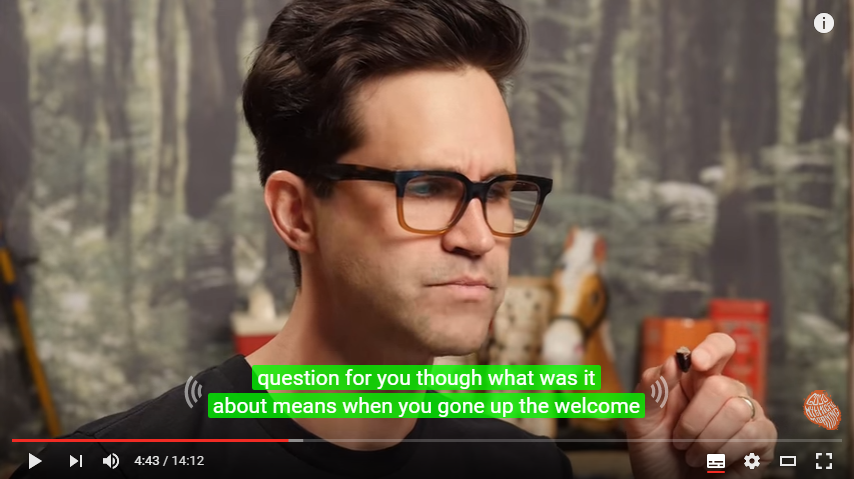
Mute/Unmute Audio
M: Mute/unmute audio of the video.
Increase/Decrease The Volume
Up arrow: Increase the volume by 5%
Down arrow: Decrease the volume by 5%
Go To Beginning/End Of The Video
Home: Go to the beginning of the video.
End: Go to the end of the video.