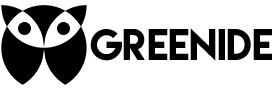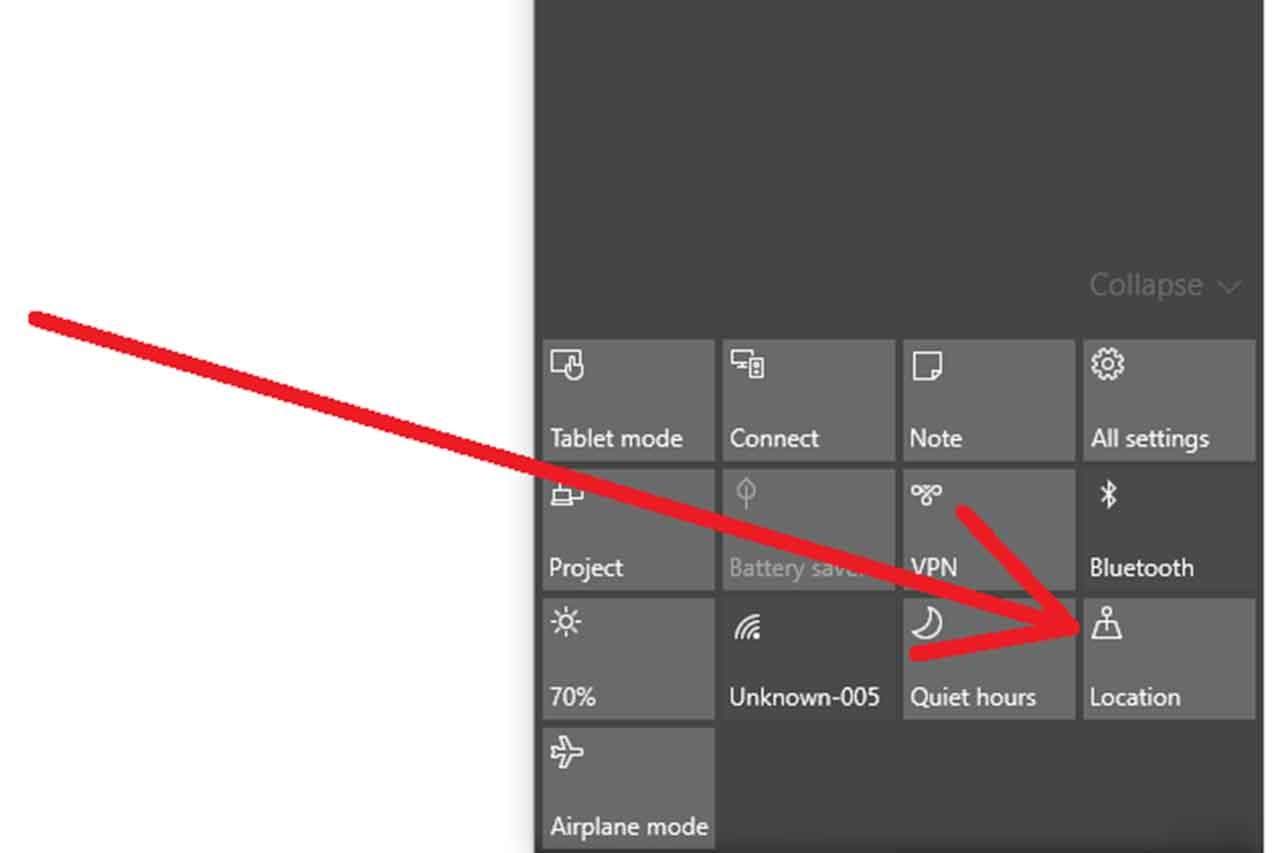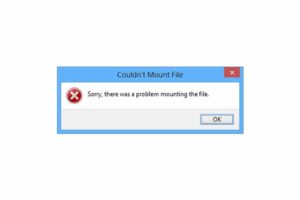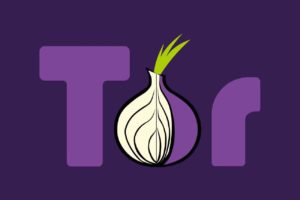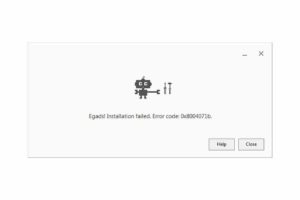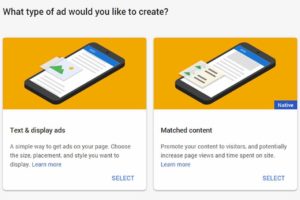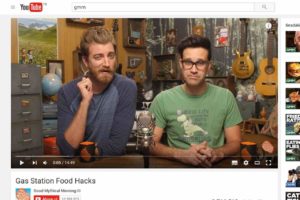Except battery life and privacy issues, it is really annoying to see location service icon in notification area. Location service is not an issue for me in terms of privacy but this icon only appears when some application or something use your location. After seeing this icon couple of times, it became more suspicious then I turned it off. 2-3 days later, it started to appear again then I realized I didn’t turn it off properly. Here is the proper way to turn location service off completely:
1. Open ‘Action Center’ with Windows + A, right sidebar will appear. There you can see a ‘Location’ button. If this button is clickable, it means your location service is on and you can’t turn it off just by clicking this button. So start with clicking ‘All settings’ button.
2. Click ‘Privacy – Location, camera’ button and then click ‘Location’ tab from the left sidebar.
3. There you can see a location button BUT you can’t turn it off just by clicking this. As you can see, even if you turn ‘Location’ off, Location service is still on. So we are not done yet.
4. Click ‘Change’ button under the ‘Location for this device’ text. New window will appear, this time with a real option. Click and turn it off.
5. You can clear history by clicking ‘Clear’ button below ‘Location History’ section if you get suspicious after all this tricky turning off procedures. Optionally, you can also choose different settings for different applications as you can see below.
Windows 10 Hacked… Privacy Saved… Yesss….
What Do You Think?